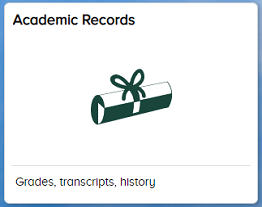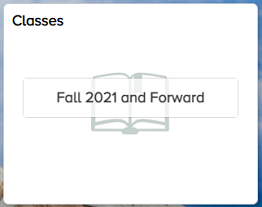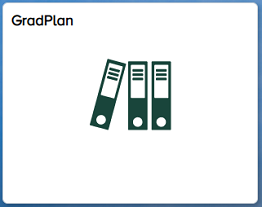Learn More
Login to MSU's SIS
Access to MSU's Student Information System student.msu.edu
The Student Information System (SIS) at student.msu.edu is now the primary location for student activities. StuInfo will continue to be available to view historical billing and financial data, but will no longer be updated with new information.
Here's what student functions are available in SIS:
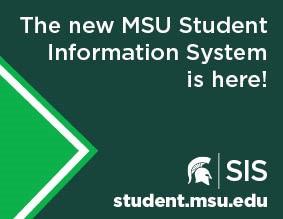
-
Academic Advising and Tutoring Appointments for Undergraduate and Osteopathic Medicine Students
You can make appointments with your advisor and/or tutor in SIS at student.msu.edu. After logging in, navigate to the “Academic Progress” tile and select Advising/Tutoring Appointments from the left navigation to start setting up a new appointment.
-
Academic Progress
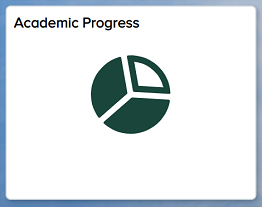
Under the “Academic Progress” tile, you can monitor progress on degree requirements, and undergraduate and graduate students can work with advisors to run an Academic Requirement Report, or what they may refer to as a Degree Audit. This report will help you understand your progress toward degree and make your time with an advisor productive. Also under this tile, you’ll find the graduation application for students eligible to apply.
-
Academic Records
Academic record information can be viewed in the “Academic Records” tile in SIS. The system displays a quick glance of course history, transfer credit, printable enrollment verification, and grades.
-
Billing and Payment Portal
The new payment and billing portal is accessed via SIS. To view your bills, you and your guests will access the new payment portal via the “Student Accounts” tile on your SIS homepage. You will use the new payment portal to view and manage your bills and sign up for a payment plan or direct deposit. All balances will be paid in the new payment portal, but details from historical bills from summer 2021 and prior can only be viewed in StuInfo. If you have any questions regarding your bill or refunding, contact the Student Accounts Office.
-
Class Search, Enrollment, Planner and Shopping Cart
The new Class Search is publicly accessible at student.msu.edu/search and from the “Classes” tile when you’re logged into SIS. While logged into SIS, you can prepare for enrollment by adding classes from Class Search to your Shopping Cart. You can also use the Planner tool to produce a multi-year course plan based on your degree requirements.
-
Contact Information
Viewing and updating of personal details, addresses, contact information and emergency contacts will be managed via the Student Information System at student.msu.edu. After logging in, navigate to the “My Profile” tile to view and edit that information.
-
Delegating Guest Access
Guest access can be delegated to various parts of the new Student Information System. Visit the “My Profile” tile to view and update guest access. You can delegate access to class history, grades, account balances, billing, financial aid and more. Learn more about guest access on the Guest/Parent Access Resource page.
-
Electronic Consent and Statement of Financial Responsibility
In order to conduct student business online, you are required to complete an electronic consent form as well as review and accept a statement of financial responsibility.
The first time you log into SIS at student.msu.edu, you will be prompted to complete these tasks. You’ll also be asked to set additional system preferences.
-
Financial Aid Documents and Packaging
If you receive financial aid, you will use the financial portal to view and manage aid packages, submit documents, or complete other requirements to prepare for financial aid packaging. To access the financial aid portal, visit student.msu.edu and click on the “Financial Aid” tile.
-
GradPlan (graduate students)
All Masters and PhD students are to utilize GradPlan. A complete and accurate GradPlan must be on file prior to graduation. For information on how to use GradPlan, see GradPlan Overview. For specific academic plan requirements, please contact your graduate advisor.
-
Holds
Holds from StuInfo are now viewable in SIS. They will display on the “Tasks” tile.
-
Transcripts
Unofficial transcripts are available under the "Academic Records" tile.
As of June 2021, all newly issued Student ID cards will include a Student ID number rather than an APID. Students with a Student ID card issued with an APID can convert their APID to a Student ID number by simply replacing the “A” with a “1” (e.g., A23456789 -> 123456789). The Student ID number also displays on the “My Profile” tile in student.msu.edu.
For employees, the new SIS also assigns a unique system identification number, often called an “EmplID.” If you are an MSU alumni, your ID will be your old student ID number. Otherwise, it will be a randomized number automatically assigned. This system ID is used only in SIS and is not the same as a ZPID, which is a separate employee tracking number.