Frequently Asked Questions
Find below frequently asked questions maintained across several SIS website pages.
Additional information and resources for staff can be found on the Staff Training pages as well as the Staff Help & Support page.
For students, visit the Student Help & Support page or the Enrollment resource page for additional information.
General FAQs
-
What is the Student Information System Modernization Project?
Michigan State University’s student information system (SIS) serves the entire academic community and enables administrative processes critical to Spartans at every step of their MSU journey. SIS functions support students from admissions applications and financial aid offers to accessing MSU’s schedule of courses and managing enrollment, as well as grade submission and degree conferment. Modernizing SIS is a major investment in undergraduate and graduate student success at MSU. A new SIS will personalize student engagement, enhance opportunities for student success, and provide important analytics and metrics. The new SIS will be the official source for all academic information about students and the administrative data that supports teaching and learning at MSU.
Specifically, the new SIS will include the following components:
- Admissions – planning, managing and tracking of admissions activities;
- Campus Community – tracking and maintaining the information about individuals and organizations that make up MSU’s community. Once fully implemented, this will serve as the single source of data used by other system functions;
- Financial Aid (Student Financial Planning) – managing financial aid activity for applicants and students;
- Academic Advising – tracking requirements and policies required for graduation;
- Student Financials – managing student receivables, billing, collections and cashiering;
- Student Records – managing enrollment, course catalog, class schedule maintenance, transfer credits, requisite restrictions, class start and end dates, wait lists, academic programs, transcripts and analysis; and
- Portal – design of a new user interface for role-specific (student, faculty, staff) academic information and processes in the new student information system. Serves as the user’s access-point for the new system.
-
What software is being implemented as the new SIS platform?
Oracle PeopleSoft Campus Solutions 9.2 is the principal software element MSU will use for the new SIS. MSU’s current SIS is a collection of separate applications working together to facilitate student management. Campus Solutions will provide MSU with a primary application to manage critical academic functions and create a more unified user experience for students, faculty and staff. Over 700 institutions have implemented Campus Solutions, including eight Big Ten institutions* and 27 institutions in the Association of American Universities (AAU). Implementing Oracle’s Campus Solutions also provides MSU membership to the Higher Education User Group (HEUG), a worldwide community in higher education, which provides solutions and best practices in Oracle information systems. This membership will assist the Project team throughout implementation and beyond.
MSU will also be implementing Oracle Student Financial Planning (SFP) software as another component of the new SIS. SFP is a cloud-based platform that will allow MSU to better manage student financial aid and allow student access to real-time financial information. The software will help MSU individualize student financials and provide more comprehensive information so students can make informed financial decisions.
*University of Minnesota, University of Michigan, University of Maryland, Rutgers University, Penn State University, the Ohio State University, University of Nebraska, University of Wisconsin
-
Why is MSU replacing the current SIS?
A new SIS will personalize student engagement, enhance opportunities for student success, and provide important analytics and metrics. Implementing the new SIS will enable efficient unit workflows and create a more unified user experience.
-
How do I access my student’s information as a guest?
For more information about guest access and setting up a guest account, visit the Guest/Parent Access for MSU's Student Information System resource page. To learn to navigate in SIS, use the Navigation Quick Guide - Guests.
-
What is a Student ID and how is it different from an APID?
As of June 2021, all newly issued Student ID cards will include a Student ID number rather than an APID. Students with a Student ID card issued with an APID can convert their APID to a Student ID number by simply replacing the “A” with a “1” (e.g., A23456789 -> 123456789). The Student ID number also displays on the “My Profile” tile in student.msu.edu.
For employees, the new SIS also assigns a unique system identification number, often called an “EmplID.” If you are an MSU alumni, your ID will be your old student ID number. Otherwise, it will be a randomized number automatically assigned. This system ID is used only in SIS and is not the same as a ZPID, which is a separate employee tracking number.
-
Where do parents, guests, the public, and faculty and staff without SIS access view the Schedule of Classes?
The public Schedule of Classes can be accessed at student.msu.edu/search. There is also a link to this public page at the top of schedule.msu.edu.
-
I have access to legacy SIS, so does that mean I will automatically be granted access to the new SIS?
Access to the new SIS was determined by an employee’s access in legacy SIS and their role(s) within the system. For example, the security for maintaining class schedules was created based on existing access to the Workcopy system. That list was then sent to associate deans for additions and deletions. To request access to new SIS, staff should follow the instructions.
-
Why do I have to keep logging into SIS after navigating away?
The new SIS is set to time out users after 60 minutes, meaning users will automatically be logged out of the system after 60 minutes of no activity and be prompted to log back in when they return to the navigation page. Additionally, the checkbox “Do not challenge me on this device for 24-hours” on the two-factor authentication is not currently working, so you may be asked to sign back in whenever you navigate away from SIS or other two-factor protected systems.
SIS Modernization Campus Engagement Webinars Q&A
-
2021 Campus Engagement Webinars
- Click here for a PDF of Q&As from 2021 Campus Engagement Webinars.
-
2020 Campus Engagement Webinars
- Click here for a PDF of Q&As from 2020 Campus Engagement Webinars.
Staff
-
Academic Advisors
How do I get access to historical appointment data from the Student Success Dashboard, for my particular advising or tutoring unit?
Access appointment data by going to student.msu.edu, selecting Admin Home from the top left menu, and then Reporting Center. Select Advisor Reports and either MSU_SIS_ADVISORAPPT_INDIVIDUAL for individual appointment data, or MSU_SIS_ADVISORAPPT_GROUP for group appointment information. Further guidance on obtaining appointment data is available in this Job Aid.
How can I learn how to use the appointment system?
Self-paced training is available for advisors and tutors in addition to Job Aids.
As an advisor or tutor, does the new appointment system stay in sync with my Outlook calendar?
Yes, any existing appointments or blocks (i.e., busy or out-of-office times) on an advisor's or tutor's Outlook calendar will supersede any requests for appointments from the appointment system. An exception to this is for impromptu appointments. These can be scheduled freely, without any regard for Outlook calendar entries.
What is the process for updating a course's information (e.g., the semesters it's typically offered)?
Changes will need to go through the University Committee on Curriculum. Additional changes made after updating the Faculty Senate process will need to be addressed with the Registrar’s Office by emailing rodegaud@msu.edu.
Will the Planner in SIS notify students if they plan courses out of sequence or if they have duplicate courses?
The Planner is a manual planning process led and controlled by the student, so it will not notify students if courses are out of sequence or duplicated.
Are advisors able to see the student's Planner in ESAF, and are they able to view/edit the Planner for a student?
You can only see a student's Planner in Campus Solutions, but you cannot manipulate it on behalf of a student.
How will dual and triple degrees be entered?
Within a given student level, all requirements will be combined together. A human medicine and master's student will have multiple CPPs (careers, programs, and plans), and you will be able to toggle between the degree audits for the different degrees.
How will a dissertation defense be entered in the new system?
It will be listed as a milestone within a student’s Degree Audit.
Is there any way to see a student's entire Planner (all semesters) at the same time, or do you need to go into each semester individually to see the courses there?
Unfortunately, you cannot look at all semesters in the Planner. It can only be done semester-by-semester.
Is there a disclaimer to check with an advisor to verify requirements?
Yes, at the top of every Degree Audit report.
How will MTA (Michigan Transfer Agreement) be managed in the new system?
MTA is an agreement MSU has with many two-year institutions in the state of Michigan. This will be recorded so that it automatically waives the university diversity and ISS 300-level requirements. Any further adjustments will be on a one-by-one basis with the Registrar’s Office.
Will we be able to edit university requirements?
Staff in a college may be able to edit university/college/major/minor requirements, but it will depend on their access in Campus Solutions.
In what situations would an advisor need to send an email message to rodegaud@msu.edu?
Send an email message to rodegaud@msu.edu when there are questions about a student's Degree Audit, concerns about the Course Catalog, prerequisite or course restriction concerns, or plan code concerns.
Is there a way to know if another advisor already put in the substitution (of a course not yet taken)?
From the Notes section within a specific requirement, you will see any comments added to a substitution and see who made the substitution.
If a course can fulfill multiple requirements within a major (for example, one course that could be used in two different "pick one of many options" requirements), which requirement does it automatically go to? Or will that course always have to be substituted in manually?
The Degree Audit will use the course in the first requirement it finds (i.e., line 22 before line 23), but it can be updated to go where it is needed.
Will advisors have access to the student view?
Advisors can view a student’s Degree Audit, Planner and Shopping Cart, but will not have access to view SIS the same way a student does.
Is ESAF going away?
It is not going away, but what is currently available in ESAF will be changing, as most of that information will now be available in Campus Solutions. Confidential messages, notes and the GPA calculator, for example, will still remain in ESAF. See details of remediation plans for Registrar’s Office-based systems here: https://reg.msu.edu/Forms/UserAssist/FormList.aspx.
How are corequisites validated?
Like regular classes, corequisites will only be validated once the student has enrolled in them – they will not be validated while in the Shopping Cart.
Will there be a grid view for advisors to see student schedules in the future?
Such a view is not planned at this time. The schedule does create a calendar view for students, so they can view their schedules in that format.
Are students able to take both a prerequisite and its subsequent class in the same semester?
Not without permission.
When I am assigning an advisor to a student, I am given an error message when I go to look up an advisor.
When assigning an advisor to a student, confirm you have first populated the Academic Career and Academic Program fields prior to clicking on the Academic Advisor look up button.
-
Enrollment and Schedule of Classes
How does course validation and enrollment work between semesters?
A student must first enroll in their pre-requisite before attempting to enroll in its subsequent course; they cannot enroll for a spring course before enrolling in the fall pre-requisite course. Once the pre-requisite course is enrolled in, subsequent courses requiring that pre-requisite will pass the Shopping Cart validation.
If a student places a course in their Shopping Cart, does it impact that course’s open availability?
No. Similar to Schedule Builder, until a student fully enrolls in a class, adding a class to the Shopping Cart will not impact the remaining seats available for that class – just like an item placed in an Amazon Shopping Cart isn’t yours until you carry through with the purchase.
In these situations, students can put themselves on the wait list and if the seats are not filled during NSO, they will be put in the class when the departments remove the reserve.
Will enrollment be open 24/7, or only during certain hours during the first round of enrollment?
Enrollment will be open 24/7 until adds end.
When are faculty being trained?
The Project has worked hard to not disrupt faculty operations and procedures as much as possible. For faculty members who do not work with student data, training will be minimal and primarily encompasses navigating the new Schedule of Classes (Class Search). Faculty submission of grades, EASE reports and administrative forms are not changing.
A student is trying to enroll in a class listed as open, but they are getting the following error message: "Available seats are reserved and you don't meet the reserve requirements."
Departments often reserve seats in a class for a particular set of students. One of the most common reasons for this is to reserve seats for incoming freshman/transfer students that will not attend New Student Orientation (NSO) until after the open enrollment period. If a student does not meet the criteria of the group that the seats are reserved for, they will receive the abovementioned error message.
For example:
IAH 201 Section 730 appears in the Class Search results as open.
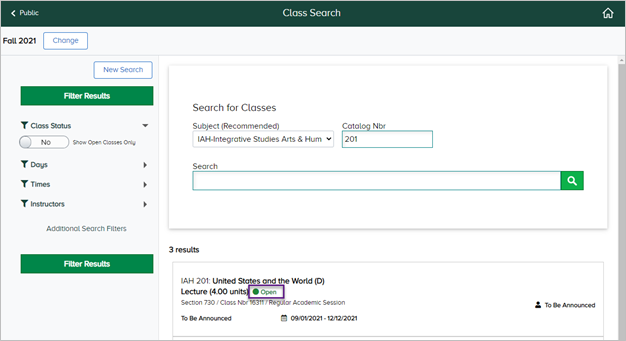
On the Availability tab, the Enrollment Capacity for the class is 50 and there are only 40 students enrolled. You can see the remaining 10 seats in the reserved capacity for NSO.
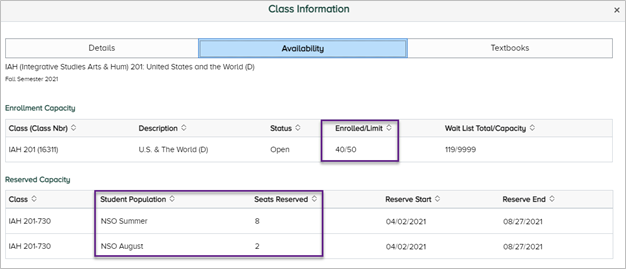
Students
-
Logging in and Navigation
Why do I have to enter multi-factor credentials to get into the Student Information System?
Passwords alone no longer provide a sufficient degree of safety. Stronger authentication methods are needed to reduce the risk of a compromise, especially with high-value systems such as those that process or store sensitive and restricted information. Multi-factor was implemented for the new SIS to make sure your sensitive data is protected. Learn more here about multi-factor authentication and registering your credentials.
I created a guest account in StuInfo, but it does not work for student.msu.edu.
Existing guest accounts StuInfo were not transferred over to SIS. Learn more about guest access in SIS at sis.msu.edu/resources/guest-access.html.
How do I navigate in SIS?
A Navigation Quick Start Guide-Students is available to help you learn to navigate in SIS.
-
Academic Advising
I am trying to make an advising/tutoring appointment, and I do not see any time slots available.
If you do not see any open time slots, please contact your advisor/tutor directly. Advisors and tutors generally open their calendars two weeks ahead of time.
As a student, does the new appointment system take into account my class schedule?
No, a student's class schedule is not taken into consideration when a student is looking for available appointment dates/times.
-
Enrollment
How do I view my classes?
After logging into SIS at student.msu.edu, click on the “Classes” tile from your homepage. Then, select “View My Classes” from the left-hand navigation.
Is Multi-Factor Authentication required to enroll for classes?
Multi-factor Authentication is required to access the new SIS. Passwords alone no longer provide a sufficient degree of safety. Stronger authentication methods are needed to reduce the risk of a compromise, especially with high-value systems such as those that process or store sensitive and restricted information. If you do not have a smartphone or cannot receive SMS text messages, the MSU tech store can assist. For more information about Multi-factor Authentication see secureit.msu.edu/multi-factor/index.html.
Do I have to add classes to my Shopping Cart and validate them before I enroll?
While the Shopping Cart validation process is not required, it will allow for a faster enrollment process as you can resolve any validation messages you receive prior to your enrollment appointment. Validation checks for prerequisites and time conflicts. It will also alert you to any student permissions (overrides) that you may need to obtain and if there is an enrollment hold on your account.
I am validating my Shopping Cart for spring semester, and I am getting an error saying that I don’t have a prerequisite, but I have that class in my Shopping Cart for fall.
If you have a class in your Shopping Cart for fall, and it is a prerequisite for spring, the validation process will not recognize that, and it will note you are missing a prerequisite. Once you enroll for the class for fall, you will be able to validate or enroll for spring without error.
When is my enrollment appointment?
Enrollment appointments can be viewed in SIS by navigating to the Classes tile and selecting “Enrollment Dates” from the left navigation.
What is a Student Permission and how do I get one?
Student Permission is the new term for overrides. The process for obtaining an override has not changed and is different by college. Please contact your advisor or visit your college website for more information.
Where do I see my hold information in SIS?
Holds can be viewed in SIS via the “Tasks” tile. Click on “Holds” from the left navigation to view a list of any holds on your account. Select the different holds to learn more about the reason for the hold and issuing department.
What are the Shopping Cart validation errors I might encounter?
Message
Explanation
This course has been taken previously.
Student has either enrolled in this course, or may have test, transfer or an equivalent course on their record.
Enrollment Requisites are not met.
Pre-requisite or course restriction has not been met.
This class requires %1 consent.
Department consent is required for special permission classes.
The Requirement Designation Option was set to 'YES' by the enrollment process.
This is not an error, but a message to the student noting there is a requirement designation on this class (e.g., credit for an honors class).
There is a time conflict for class number %1 and class number %2.
The classes listed in this error have a time conflict.
Permission to enroll in this class is required.
The student is in a career that requires them to get permission to enroll in the class.
Duplicate Add Transaction, transaction not processed.
The student is trying to validate two sections of the same course, both considered enrollment sections.
There is a hold on your record that is preventing enrollment from processing. Please see StuInfo for hold details.
Hold details can be viewed in StuInfo. Holds cleared in StuInfo will be reflected in SIS within the hour.
During enrollment I added myself to a wait list for a class. How do I know where I am on the wait list?
From your homepage, click on the Classes tile and then in the left-hand menu click View my Classes. At the top of the screen select the checkbox Show Waitlisted Classes. Waitlisted classes are shown with a status of “Waiting” along with your wait list position. View the Wait List Quick Guide and Swapping Classes video for more information and help.
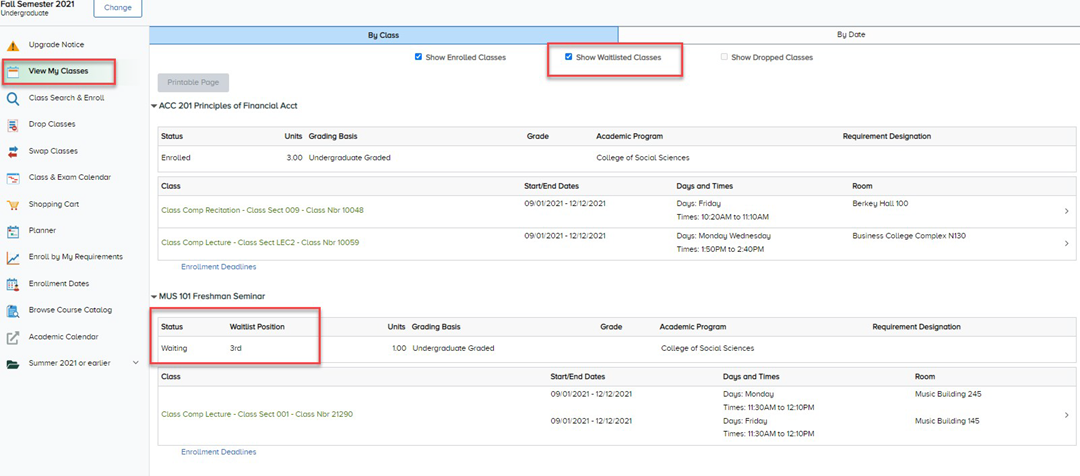
-
Financial Aid
My parent/guest received an error when they tried to access my financial aid information in the financial aid portal.
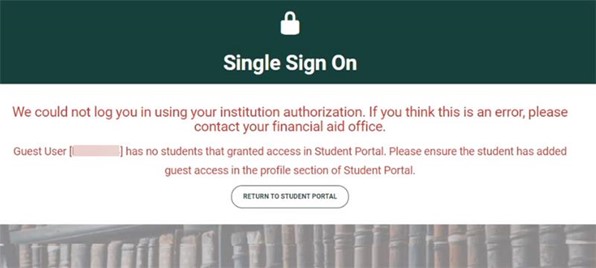
For a guest to gain access to a student’s financial aid information, the student must add their guest’s email address in both the Student Information System (SIS) at student.msu.edu and in the financial aid portal accessed via the Financial Aid tile in SIS. If a student does not also add their guest in the financial aid portal, the guest will get the above error message when trying to access the portal. The guest will have to contact their student and ask them to grant access in the financial aid portal for the same email address.
To check guest access in the financial aid portal, students can:
- Login in at student.msu.edu
- Click the Financial Aid tile
- Click the Financial Aid Portal on the left side of the screen
- Click the Open Financial Aid Portal button that appears
- On the Financial Aid home screen, click your Name in the top-right corner and select Profile
- On the Profile page, scroll down to Manage Proxy Access
- If “Guest Email Address” is noted as “Pending,” guest access still has yet to be granted in the financial aid portal
I’m trying to add a guest in the financial aid portal, but it won’t let me add that information.

Before a student can add a guest in the financial aid portal, they will first need to sign the FERPA agreement. If the status of that agreement is noted as “Pending,” it will need to be completed before students can delegate guest access.
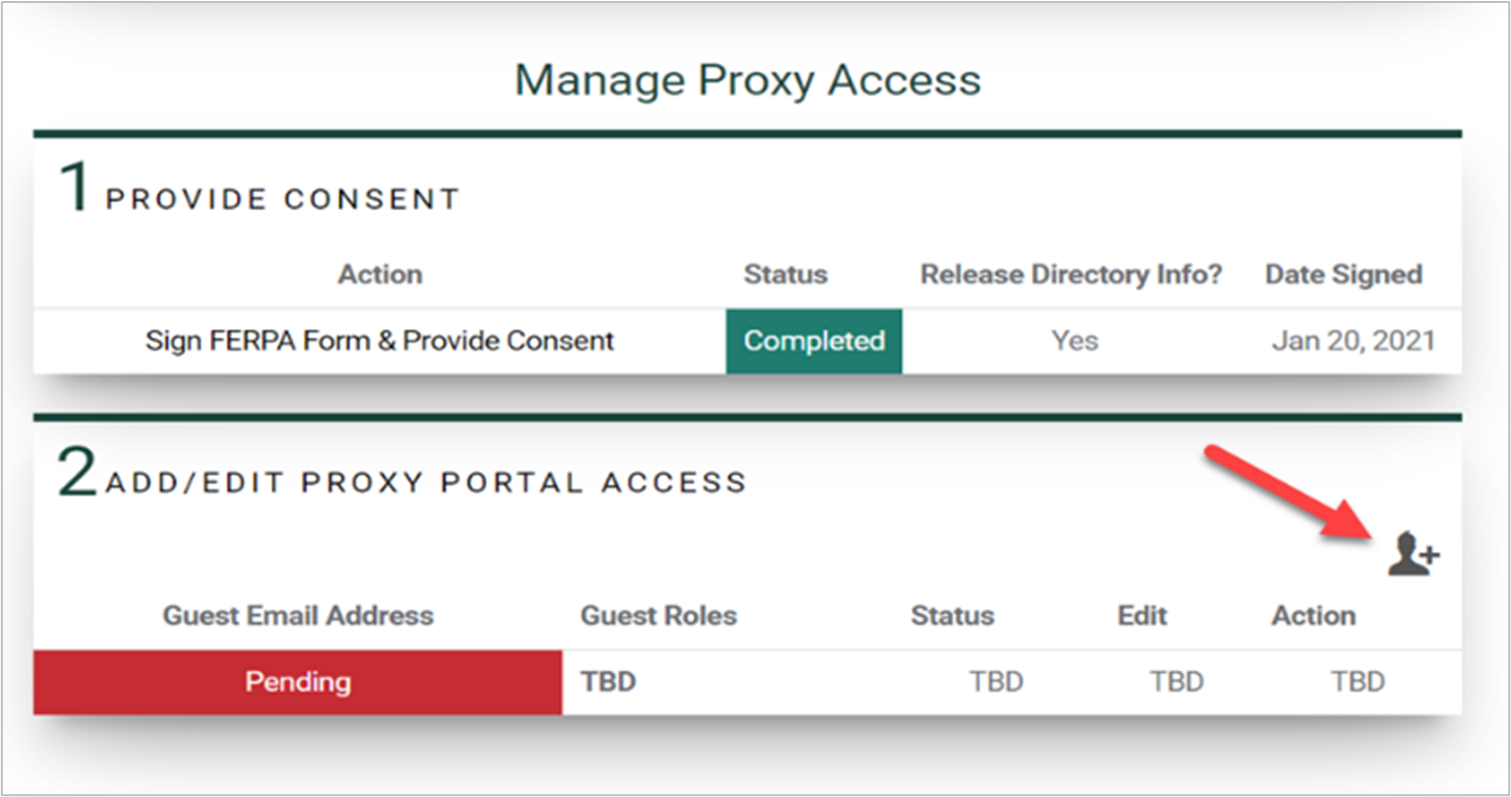
Once students complete the FERPA agreement, they can begin the guest access process in the financial aid portal. If “Add/Edit Proxy Portal Access” is noted as “Pending” under Guest Email Address, students have not added guests to the to the financial aid portal. Remember, a guest will not be able to access the financial aid portal until they have been granted access in both SIS (student.msu.edu) and in the financial aid portal after clicking on the “Financial Aid” tile.
I’m trying to sign a financial aid document, but it won’t accept my APID.
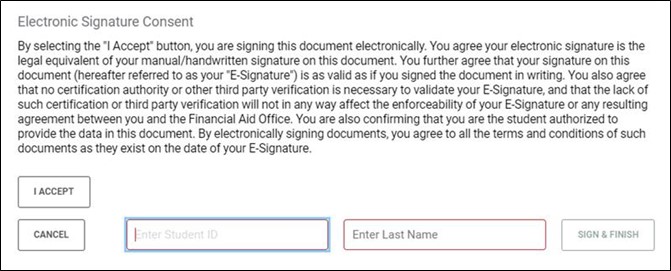
To successfully sign the FERPA agreement, or any other document requiring a Student ID, students must sign with their Student ID. The Student ID is a student’s APID with the “A” replaced with a “1.” For example, if your APID is “A23456789” your Student ID would be “123456789.” Over the course of this academic year, students may be required to use a Student ID or APID. Simply replace the “A” with a “1” to convert from APID to ID.
I’m trying to submit some of my required documents, but the submit tab will not open.
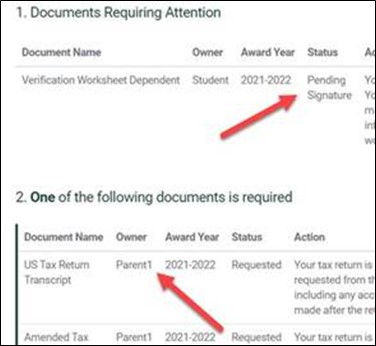
Be sure to check the “owner” of the document. Some documents are owned by students and require the student to complete. Other documents are owned by parents (guests) and can only be completed by parents (guest). When reviewing documents that require attention, note who is listed as the owner under the “Owner” column.
-
Student Accounts
How do I grant guest access to my Student Accounts information?
After logging in at student.msu.edu, click on the "My Profile" tile on your homepage. Then click on "Share My Info Electronically." When updating or adding a guest, ensure you have "Student Accounts" selected from the guest access options.

