Student Help & Support
For questions related to student accounts, financial aid or the registrar, contact the Spartan One-Stop at (517) 432-8000 or onestop@msu.edu.
Information and help regarding academic advising can be found on individual college websites.

-
Clearing Cache and Browser Compatibility
Some errors can be resolved by clearing your browser cache. Instructions for clearing the cache for your specific browser can be found here. It is also recommended that you clear your browser cache before logging in the first time after a system upgrade.
Student Guides
Use the guides below to assist you in navigating and using the MSU Student Information System at student.msu.edu.
-
Student Guides
Logging in and Navigation
- First Time Logging In – Electronic Consent and Statement of Financial Responsibility
- Navigation - Navigation Quick Start Guide - Students.
- Navigation - D2L Navigating student.msu.edu
Academic Advising
- Scheduling an Academic Advising or Tutoring Appointment
- Degree Audit Student View
Financial Aid
- Instructions for Setting Up Guest Access (for guests)
- Share my Info by Phone
- Share My Info Electronically
- Submitting Documents
- View Cost of Education
GradPlan
Student Accounts
Frequently Asked Questions
-
Logging in
Why do I have to enter multi-factor credentials to get into the Student Information System?
Passwords alone no longer provide a sufficient degree of safety. Stronger authentication methods are needed to reduce the risk of a compromise, especially with high-value systems such as those that process or store sensitive and restricted information. Multi-factor was implemented for the new SIS to make sure your sensitive data is protected. Learn more here about mutli-factor authentication and registering your credentials.
I created a guest account in StuInfo, but it does not work for student.msu.edu.
Existing guest accounts StuInfo were not transferred over to SIS. Learn more about guest access in SIS at sis.msu.edu/resources/guest-access.html.
-
Academic Advising
I am trying to make an advising/tutoring appointment, and I do not see any time slots available.
If you do not see any open time slots, please contact your advisor/tutor directly. Advisors and tutors generally open their calendars two weeks ahead of time.
As a student, does the new appointment system take into account my class schedule?
No, a student's class schedule is not taken into consideration when a student is looking for available appointment dates/times.
-
Financial Aid
My parent/guest received an error when they tried to access my financial aid information in the financial aid portal.
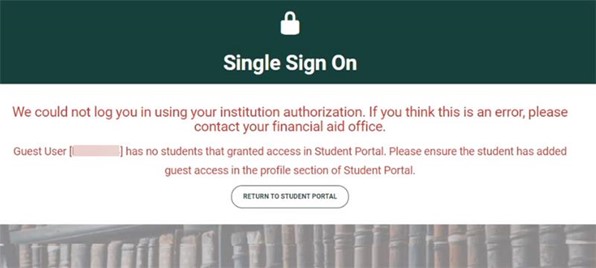
For a guest to gain access to a student’s financial aid information, the student must add their guest’s email address in both the Student Information System (SIS) at student.msu.edu and in the financial aid portal accessed via the Financial Aid tile in SIS. If a student does not also add their guest in the financial aid portal, the guest will get the above error message when trying to access the portal. The guest will have to contact their student and ask them to grant access in the financial aid portal for the same email address.
To check guest access in the financial aid portal, students can:
- Login in at student.msu.edu
- Click the Financial Aid tile
- Click the Financial Aid Portal on the left side of the screen
- Click the Open Financial Aid Portal button that appears
- On the Financial Aid home screen, click your Name in the top-right corner and select Profile
- On the Profile page, scroll down to Manage Proxy Access
- If “Guest Email Address” is noted as “Pending,” guest access still has yet to be granted in the financial aid portal
I’m trying to add a guest in the financial aid portal, but it won’t let me add that information.

Before a student can add a guest in the financial aid portal, they will first need to sign the FERPA agreement. If the status of that agreement is noted as “Pending,” it will need to be completed before students can delegate guest access.
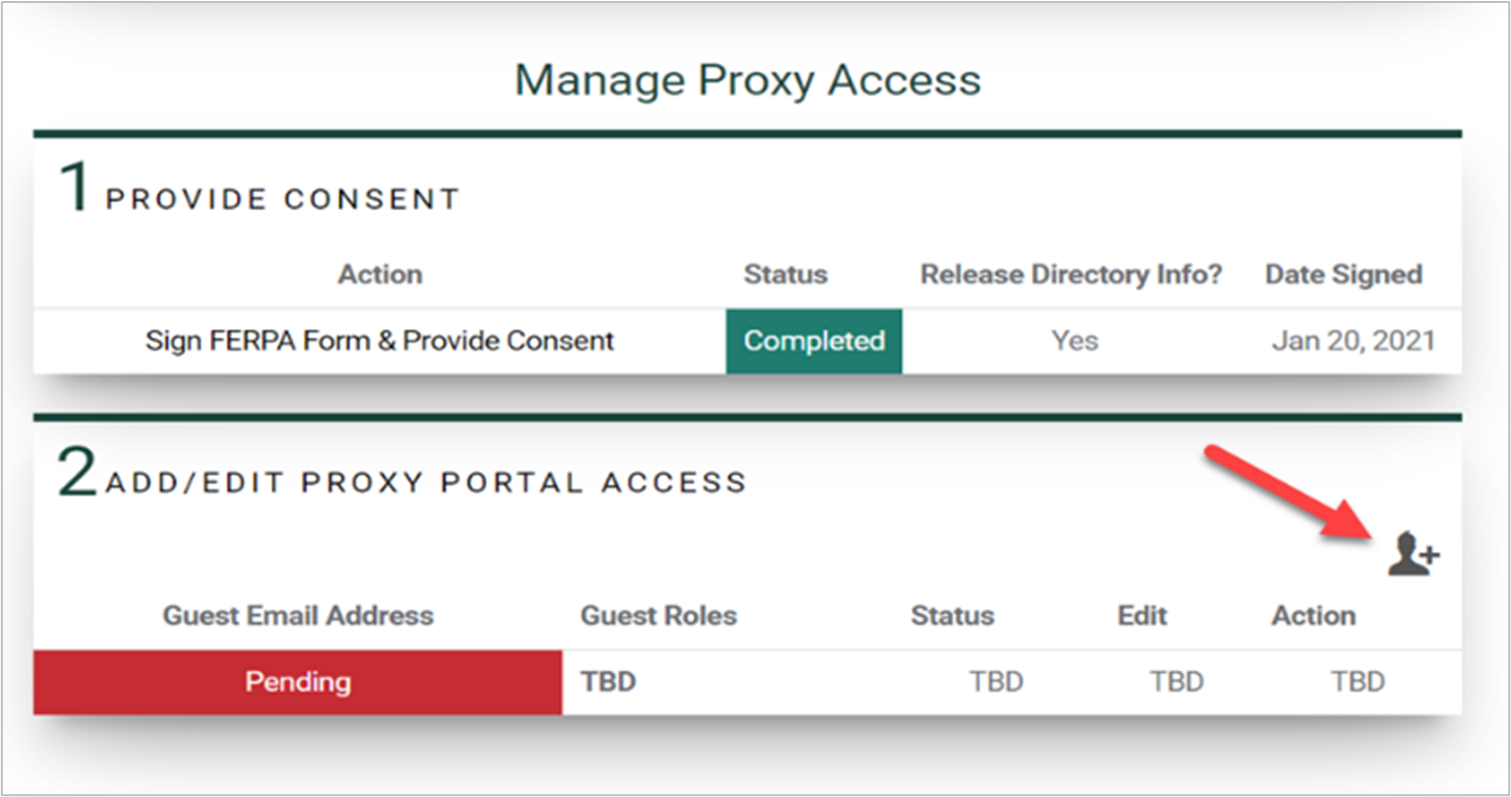
Once students complete the FERPA agreement, they can begin the guest access process in the financial aid portal. If “Add/Edit Proxy Portal Access” is noted as “Pending” under Guest Email Address, students have not added guests to the to the financial aid portal. Remember, a guest will not be able to access the financial aid portal until they have been granted access in both SIS (student.msu.edu) and in the financial aid portal after clicking on the “Financial Aid” tile.
I’m trying to sign a financial aid document, but it won’t accept my APID.
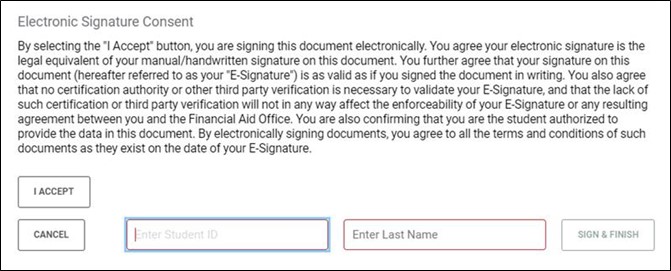
To successfully sign the FERPA agreement, or any other document requiring a Student ID, students must sign with their Student ID. The Student ID is a student’s APID with the “A” replaced with a “1.” For example, if your APID is “A23456789” your Student ID would be “123456789.” Over the course of this academic year, students may be required to use a Student ID or APID. Simply replace the “A” with a “1” to convert from APID to ID.
I’m trying to submit some of my required documents, but the submit tab will not open.
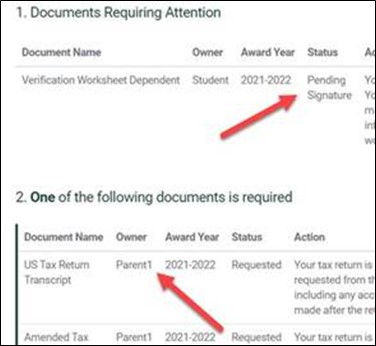
Be sure to check the “owner” of the document. Some documents are owned by students and require the student to complete. Other documents are owned by parents (guests) and can only be completed by parents (guest). When reviewing documents that require attention, note who is listed as the owner under the “Owner” column.
-
Student Accounts
How do I grant guest access to my Student Accounts information?
After logging in at student.msu.edu, click on the "My Profile" tile on your homepage. Then click on "Share My Info Electronically." When updating or adding a guest, ensure you have "Student Accounts" selected from the guest access options.

