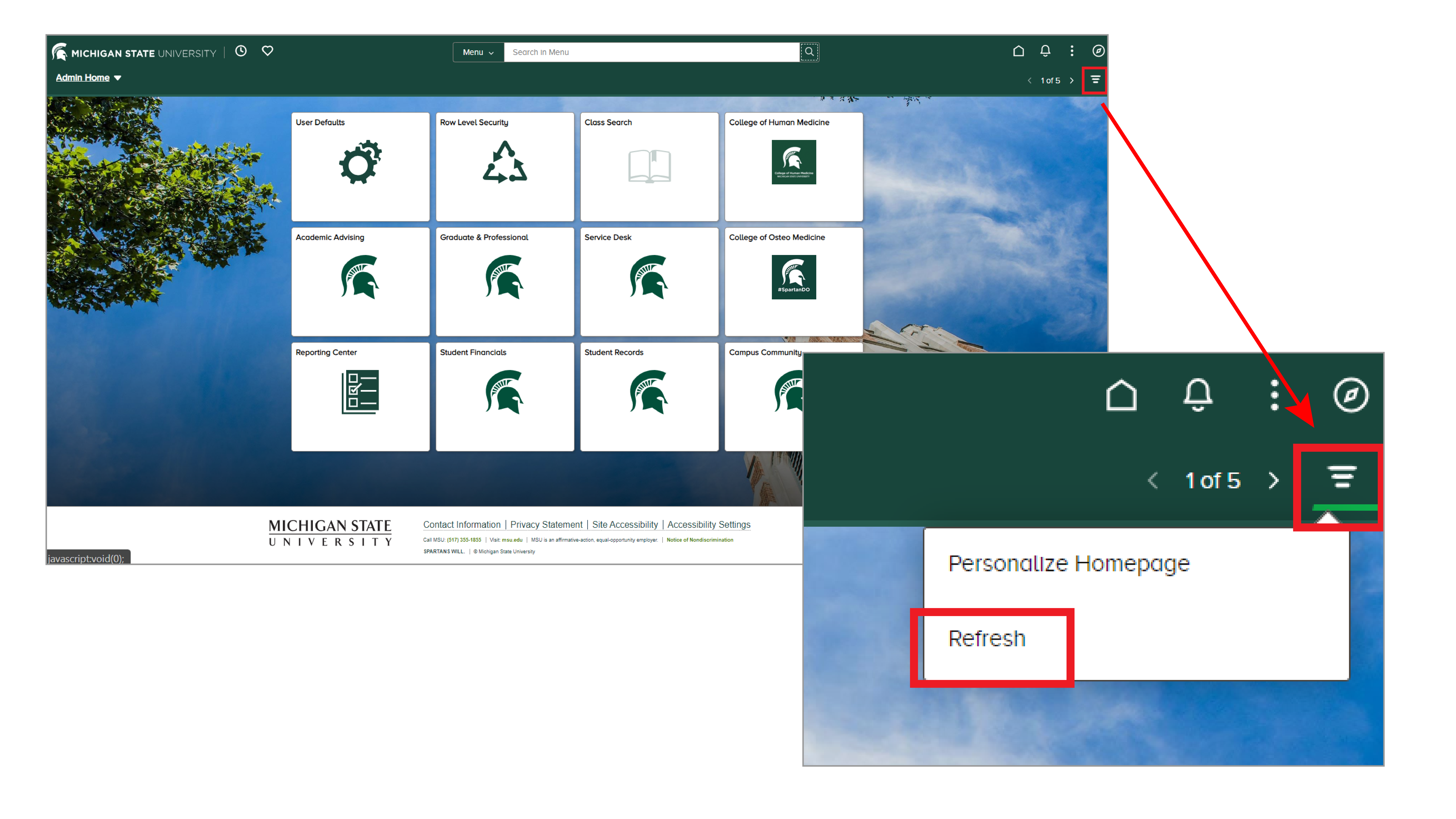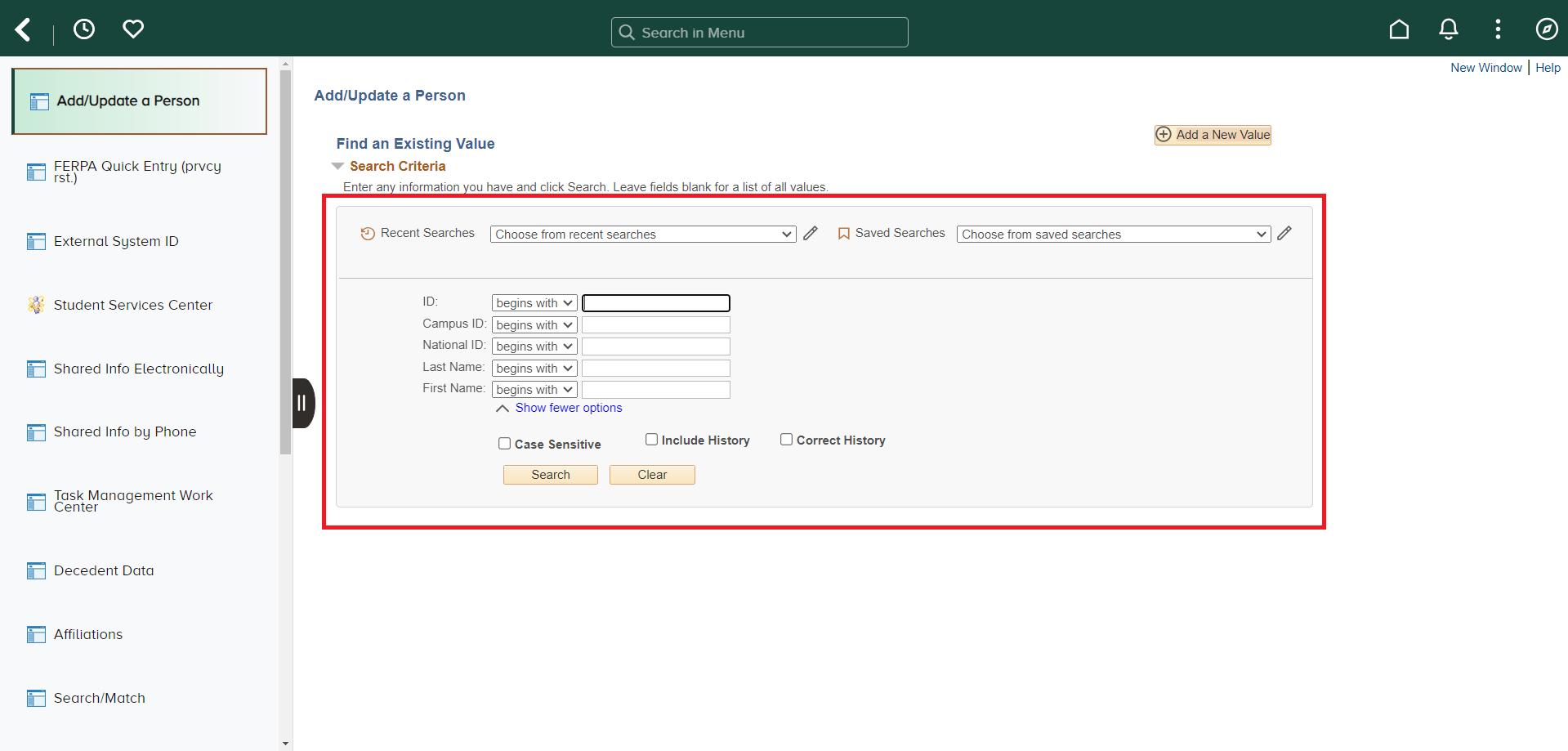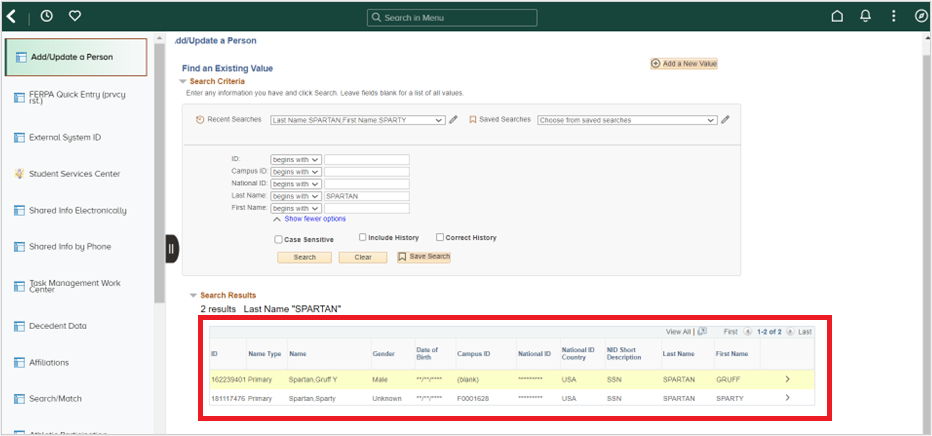May 2024 SIS Updates
On May 18, 2024, new navigation and search features were rolled out in the Student Information System. Find additional details about those updates below.
Navigation Updates
SIS homepage icons were updated.
- Two icons moved from the left-hand margin to the top navigation bar. The Favorites (heart) and Recently Visited (clock) are now located in the left of the top navigation bar.
- The icons for Home (house), Notifications (bell) and the NavBar (compass) have been updated to a new design.
The newly available Refresh option allows you to refresh the page directly in SIS. Find the Refresh option under the Homepage Actions menu (three line icon).
Search Pages Updates
Please note, additional search pages may have undergone similar updates that are not noted in this document.
The design of search pages was updated, so a grey box containing the search fields will be the new standard design.
Searches now include additional features like the ability to look at and use recent searches. Your previous five searches will automatically be saved under the Recent Searches dropdown.
Additionally, users can now name and save searches. After completing an initial search, click Save Search so it will appear in the Saved Searches dropdown menu.
- Enter the name of your search and select Save. That saved search is now an option to select in the saved searches dropdown menu.
The search results display was updated. Hovering over a results row will highlight the row in yellow; clicking anywhere on the highlighted row will select that result to display additional information.